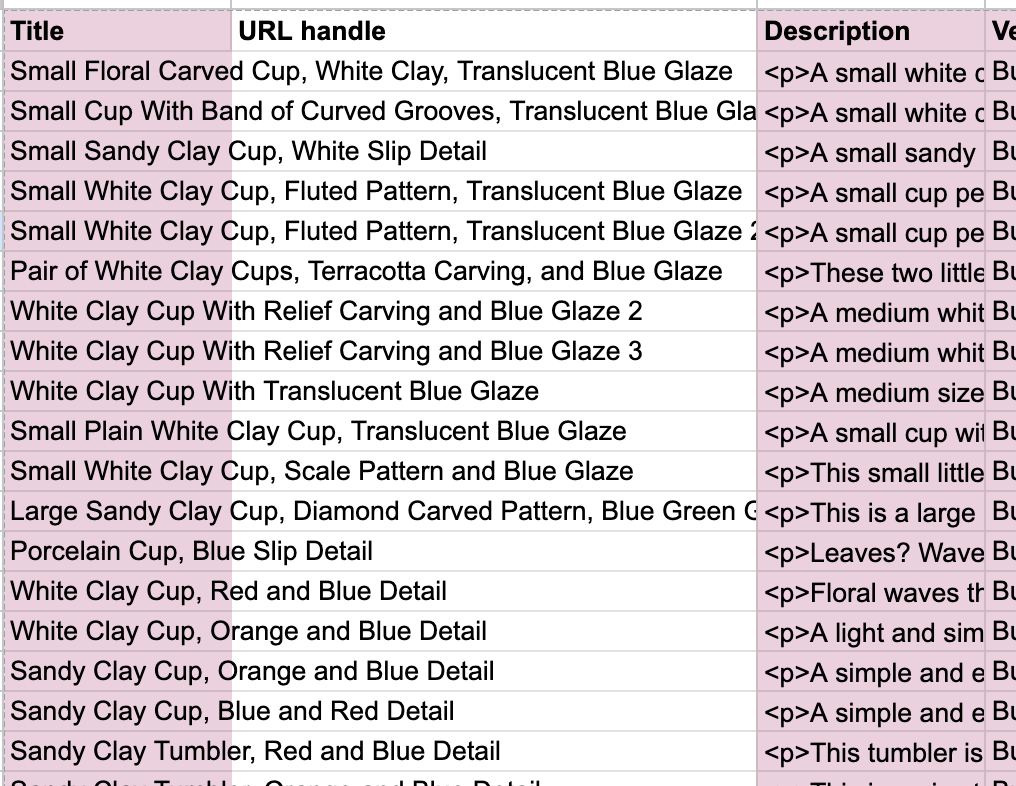
The Process of Products
Share
The step between having products ready to sell and seeing them live online can feel tedious—especially when dealing with individual, one-of-a-kind pottery pieces. Everyone develops their own process over time. I’ve refined mine through trial and error, and since I couldn’t find many resources when I started, I thought it would be helpful to share.
Over the course of my career, I’ve built experience with Shopify, databases, and documentation. When I began applying that knowledge to pottery, I quickly realized that working with unique, one-off items requires the ability to create and manage many products in a short period of time. For me, that meant developing a way to import items in batches rather than entering them one by one.
If you’re new to Shopify, I recommend first creating a single product manually. This gives you a sense of the required information and overall layout. From there, export that product to a spreadsheet—you’ll get a file with all the fields you need to build your import template. While Shopify provides a starter import template, having an example of your own makes it much easier to understand which values are essential and where they appear on the product page.
Build Your Own Simple Database
Before filling in the Shopify import template, I enter each new item into my own database. If you’re new to the process then you don’t need much, just a few basics, but since I manage more than just pottery, I created one that can scale. Each entry gets a unique SKU based on category and subcategory. For example:
- SKU: OP-CUP1001
- Breakdown: OP (Original Pottery) – CUP (Cup subcategory) – 1001 (variant number, leaving plenty of room to expand)

Item Details
When I have a new batch ready, I photograph, weigh, and measure each piece, then log the following fields:
- Title: Short and descriptive—the photos do most of the storytelling.
- Description: A quick 1–2 sentences written while the piece is in front of me.
- HTML Combined Description: A formula-generated field I paste directly into the shopify import so it can be used for the copy. This combines the description, dimensions, and weight, automatically adds “Dishwasher and Microwave Safe,” and formats everything for Shopify’s product body. One copy-paste per product, no cleanup required.
- Price / Cost: Straightforward.
- Channel: Future-proofing for multi-channel sales. Currently most items are on my site, but I also track which are in local shops or reserved for Amazon.
- Weight & Size: Used for shipping and also fed back into the HTML description.
- SEO Image Name: Another formula driven combination value. Important for search visibility. I name each photo with the SKU, title, and brand. Example:
- Op-cup1012-floral-relief-carved-cup-translucent-blue-glaze-buschkraft
- The SKU at the start of each filename allows me to bulk upload all images to Shopify, then quickly attach them to the right products during review.

Importing to Shopify
Once the database is complete, I copy the relevant information into my import template. My template already has many static fields filled in, so I only need to update what’s above, titles, descriptions, costs, and tags. Tags are especially useful since they can be used to automatically sort products into collections upon import.
Imports sometimes generate minor errors—duplicate titles or missing fields—but you’ll quickly learn how to resolve them. It’s far easier to review everything in a spreadsheet than to click through product pages one by one.
During import, I usually check “Publish new products to all sales channels” since these are all new items. The overwrite option is more advanced, but very useful for updating existing products.

Post-Import Review
After importing, I do a single pass through each product page:
- Attach media (images are already uploaded, so I search by SKU)
- Add or adjust tags if needed.
- Update categories or attributes like color.
The bulk of the work is always in photographing, weighing, and logging the items. Once that’s done, the digital process is quick and efficient, saving huge amounts of time as the number of products grows.

That’s the process I use right now, and it’s one that keeps getting a little smoother each time I add a new batch. It may seem like a lot of setup at first, but once the system is in place, it’s worth it. Hopefully sharing it here gives you a starting point or at least a few ideas to try out in your own workflow.
Share & follow
For any inquiries, please contact:
Email: info@buschkraftsolutions.com
Website: bushcraft.shop

